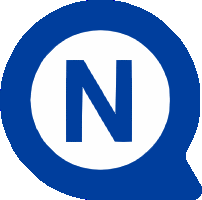Videos and FAQ
Hopp
Solution
FAQ
1) What type of gates can I automate with Nice Hopp motors?
With Nice Hopp motors, you can automate swing gates with leafs measuring up to 2.4 m, including with large posts and light structures (the distance between the face of the post in which the motor is fixed and the axis of the gate hinge must be a maximum of 25 cm).
2) In the event of a blackout, how can I open the gate?
If the PS124 backup battery has been installed, the motor will continue to operate for a few manoeuvres even in the event of power failure.
If no backup battery has been installed, release the motor and move the gate manually as shown in the first part of the video.
3) Which functions can I activate or deactivate during level one programming of the control unit?
All the level one programming functions of the control unit are set by default to "OFF" and can be modified at any moment.
Each function is represented by an LED:
- LED L1 automatic closing: the gate closes automatically after the programmed pause time. The pause time is initially set at 30 seconds, but may be modified to 5, 15, 30, 45, 60, 80, 120 or 180 seconds.
- LED L2 close after photo: when the function is active and the photocells are triggered during opening or closing manoeuvres, the pause time is reduced to 5 seconds, regardless of the programmed value.
When the "automatic closing" function is deactivated, if the photocells are triggered during the closing manoeuvre, "automatic closing" is activated with the programmed pause time. - LED L3 always close: when the function is active, when power is restored after a blackout, the control unit detects that the gate is open and automatically starts a closing manoeuvre, preceded by 5 seconds of pre-flashing.
If the function is deactivated, when power is restored following a blackout, the gate remains where it is. - LED L4 all in standby: when the function is active, 1 minute after the end of the manoeuvre, the control unit turns off the BlueBUS output, Bus T4, all devices connected to them, the Flash and ELS outputs, a number of internal circuits and all LEDs with the exception of the BlueBUS LED, which flashes more slowly (once every 10 seconds). When the control unit receives a command, it resumes normal operation.
This function reduces consumption and is recommended when the control unit is powered by batteries or photovoltaic panels. - LED L5 electric lock / courtesy light: when the function is active, the “electric lock” output becomes the "courtesy light" output. When it is deactivated, the output operates as the "electric lock" output.
- LED L6 pre-flash: when the function is active, it sets a pause of 3 seconds between the moment the flashing light starts flashing and the start of the manoeuvre, to signal a possibly dangerous situation in advance.
If the function is deactivated, the flashing light starts flashing at the start of the manoeuvre. - LED L7: “Step Step” becomes “Open” and “Open” becomes “Close”: if the function is active, the two “Step Step” and “Open” inputs of the control unit have the functions “Open" and “Close”.
If the function is deactivated, the two “Step Step” and “Open” inputs of the control unit have the functions “Step Step" and “Partial Open 1”. - LED L8 Flash/Gate open indicator (GOI): when the function is active, the “Flash” output of the control unit becomes the “Gate open indicator” output.
When the function is deactivated, the output functions as the “flashing light” output.
4) How can I access level one programming of the control unit?
To access level one programming of the control unit, proceed as follows, respecting the sequence:
- Press and hold the STOP key until LED L1 starts flashing, then release;
- Press the OPEN or CLOSE key to move to the LED representing the function you want to modify;
- Press the STOP key to change the state of the function:
- a short flash indicates that the function is deactivated (OFF);
- a long flash indicates that the function is activated (ON). - To activate or deactivate other functions, repeat steps 2 and 3, otherwise wait 10 seconds to exit programming mode.
5) Which functions and parameters can I manage in level two programming of the control unit?
The parameters which can be managed in level two programming are indicated in the following table.
| LED | Parameter | LED (level) | Value |
| L1 | Pause time: adjusts the time which elapses before automatic closing. Effective only if Closing is active. |
L1 | 5 seconds |
| L2 | 15 seconds | ||
| L3 | 30 seconds (default value) | ||
| L4 | 45 seconds | ||
| L5 | 60 seconds | ||
| L6 | 80 seconds | ||
| L7 | 120 seconds | ||
| L8 | 180 seconds | ||
| L2 | Step Step function: adjusts the sequence of commands associated with the "Step Step", "Open", "Close" input, or radio command. | L1 | Open - Stop - Close - Stop |
| L2 | Open - Stop - Close - Open (default) | ||
| L3 | Open - Close - Open - Close | ||
| L4 | Apartment block: - during the opening manoeuvre, the "Step Step" and "Open" commands do not have any effect, while the "Close" command inverts the movement and closes the leafs. - in the closing manoeuvre, the "Step Step" and "Open" commands invert the movement and open the leafs, while the "Close" command has no effect. |
||
| L5 | Apartment block 2. The same logic as indicated for apartment block mode (LED L4), but with an additional function: if the command sent lasts more than 2 seconds, a "Stop" is performed. |
||
| L6 | Step Step 2: - pressing and holding the transmitter key for less than 2 seconds opens the gate partially; - pressing and holding the transmitter key for more than 2 seconds opens the gate fully. |
||
| L7 | Hold-to-run mode: the manoeuvre is performed only while the command is being sent: if the command is interrupted, the manoeuvre stops. | ||
| L8 | Opening in "semi-automatic" mode, closing in "hold-to-run" mode. | ||
| L3 | Motor speed: adjusts the speed of the motors during normal movement. | L1 | Very slow |
| L2 | Slow | ||
| L3 | Medium | ||
| L4 | Fast | ||
| L5 | Very fast | ||
| L6 | Extremely fast (default) | ||
| L7 | Fast opening, slow closing | ||
| L8 | Very fast opening, medium closing | ||
| L4 | Discharging motors after closing: adjusts the duration of the brief inversion of both motors after the Closing manoeuvre. | L1 | No discharge (default) |
| L2 | Level 1 – Minimum discharge (about 100 ms) | ||
| L3 | Level 2 | ||
| L4 | Level 3 | ||
| L5 | Level 4 | ||
| L6 | Level 5 | ||
| L7 | Level 6 | ||
| L8 | Level 7 – Maximum discharge (about 1 s) | ||
| L5 | Motor force: adjusts the force of both motors. | L1 | Level 1 - Minimum force |
| L2 | Level 2 | ||
| L3 | Level 3 | ||
| L4 | Level 4 (default) | ||
| L5 | Level 5 | ||
| L6 | Level 6 | ||
| L7 | Level 7 | ||
| L8 | Level 8 - Maximum force | ||
| L6 | Pedestrian or partial opening: adjusts the type of opening associated with the "partial opening 1" command. | L1 | Pedestrian 1 (opening of leaf M2 to ¼ the total opening) |
| L2 | Pedestrian 2 (opening of leaf M2 to ½ the total opening) | ||
| L3 | Pedestrian 3 (opening of leaf M2 to ¾ the total opening) | ||
| L4 | Pedestrian 4 (total opening of leaf 2 - default) | ||
| L5 | Partial 1 (opening of the two leafs to ¼ the minimum opening) | ||
| L6 | Partial 2 (opening of the two leafs to ½ the minimum opening) | ||
| L7 | Partial 3 (opening of the two leafs to ¾ the minimum opening) | ||
| L8 | Partial 4 (opening of the two leafs to the minimum opening) | ||
| L7 | Maintenance warning: adjusts the number of manoeuvres after which the control unit indicates the need for automation maintenance. | L1 | 500 |
| L2 | 1000 | ||
| L3 | 1500 (default) | ||
| L4 | 2500 | ||
| L5 | 5000 | ||
| L6 | 10000 | ||
| L7 | 15000 | ||
| L8 | 20000 | ||
| L8 | List of malfunctions: allows the type of malfunction occurring during the last 8 manoeuvres to be verified. | L1 | Outcome manoeuvre 1 (the most recent) (default) |
| L2 | Outcome manoeuvre 2 | ||
| L3 | Outcome manoeuvre 3 | ||
| L4 | Outcome manoeuvre 4 | ||
| L5 | Outcome manoeuvre 5 | ||
| L6 | Outcome manoeuvre 6 | ||
| L7 | Outcome manoeuvre 7 | ||
| L8 | Outcome manoeuvre 8 |
6) How can I access level two programming of the control unit?
To access level two programming of the control unit, proceed as follows, respecting the sequence:
- Press and hold the STOP key until LED L1 starts flashing, then release;
- Press the OPEN or CLOSE key to move to the LED representing the function you want to modify;
- Press and hold the STOP key: wait for about 3 seconds until the LED representing the current level of the parameter you want to modify comes on; keep pressing the STOP key;
- Still keeping the STOP key pressed, press the OPEN or CLOSE key to move the LED representing the value of the parameter to the desired level;
- When the desired level is reached, release the STOP key;
- To modify other parameters, repeat steps 2, 3, 4 and 5, otherwise wait 10 seconds to exit programming mode.
7) How should I interpret the behaviour of the flashing light?
If a flashing light is connected to the FLASH output of the control unit, while a manoeuvre is underway, it emits one flash every second.
If there is a malfunction, the flashing light emits shorter flashes: these are repeated twice, separated by a one second pause.
| Number of flashes | Diagnostics | Possible action |
| 1 | BlueBUS error | The BlueBUS devices recognised do not correspond to those memorised during the self-learning phase. Make sure the devices are correctly connected and are not faulty; if a malfunction is identified, replace the device. If you make any changes, the device self-learning procedure must be repeated. |
| 2 | Photocell activated | The movement has not been enabled by one or more photocells, or the photocells have inverted the movement while the manoeuvre was underway. Check to see if there are any obstacles. |
| 3 | The force limiter has activated the "obstacle detection" function | During the movement, the motors have encountered greater force. Check the cause and if necessary increase the level of force of the motors. |
| 4 | STOP input triggered | Check the devices connected to the STOP input to identify the cause leading to triggering of the input at the beginning of, or during, the manoeuvre. |
| 5 | Error in the internal parameters of the control unit | Wait for at least 30 seconds, then try sending a command. If necessary, try turning the power off then on again. If the condition persists, check the electronic board and replace if faulty. |
| 6 | The maximum limit of consecutive or hourly manoeuvres has been exceeded | Wait for a few minutes to allow the manoeuvre limiter to drop to below the maximum limit. |
| 7 | Electrical circuit error | Wait for at least 30 seconds then try sending a command. If necessary, disconnect all the power circuits for a few seconds, then try sending a command again. If the motor does not respond, try replacing the electronic board. |
| 8 | An existing command is not allowing other commands to be performed | Check the nature of the existing command. |
| 9 | The automation has been blocked by the "block automation" command | Release the automation by sending the "release automation" command. |
8) How should I interpret the behaviour of the BlueBUS LED on the control unit?
- If the LED flashes at a frequency of one flash per second, the control unit is operating normally.
- If the LED is off, check that the control unit is powered. If the control unit is powered, check the fuses have not blown; if there is a blown fuse, replace it with another of the same value.
- If the LED is on steadily, try shutting off power to the control unit. If the condition persists, replace the electronic board.
- If the LED emits two quick flashes, one of the inputs has changed: open, stop, triggering of the photocells or command from the transmitter.
The BlueBUS LED may emit a series of flashes separated by a one second pause. These should be interpreted in the same way as the flashing light (see the specific FAQ).
9) How should I interpret the behaviour of the STOP terminal LED on the control unit?
- If the LED is on, the STOP input is active normally.
- If the LED is off, check the devices connected to the STOP input to identify which of these is active.
10) How should I interpret the behaviour of the PP terminal LED on the control unit?
- If the LED is off, the PP input is not active.
- If the LED is on, the device connected to the PP input is active.
11) How should I interpret the behaviour of the OPEN terminal LED on the control unit?
- If the LED is off, the OPEN input is not active.
- If the LED is on, the device connected to the OPEN input is active.
12) How should I interpret the behaviour of LEDs L1 and L2 on the control unit?
If LEDs L1 and L2 are flashing slowly simultaneously, this means that the number of devices connected to the BlueBUS terminal has varied, or that device self-learning has not been performed. In both cases, device self-learning must be performed.
13) How should I interpret the behaviour of LEDs L3 and L4 on the control unit?
If LEDs L3 and L4 are flashing slowly simultaneously, this means self-learning of the limit switch positions has not been performed. Adjust the limit switch position.
14) How should I interpret the behaviour of LED L5 on the control unit?
If LED L5 is flashing slowly, this means that the ELS output of the control unit has been assigned a function other than "electric lock" and "courtesy light".
15) How should I interpret the behaviour of LED L7 on the control unit?
If LED L7 is flashing slowly, this means that the PP and OPEN inputs have been assigned a combination of functions other than "Step Step" and "Partial Open 1" or "Open" and "Close".
16) How should I interpret the behaviour of LED L8 on the control unit?
If LED L8 is flashing slowly, this means that the FLASH output of the control unit has been assigned a function other than "Flashing light" and "Gate open indicator".