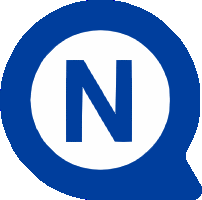Videos and FAQ
Spy
Solution
FAQ
1) On which type of garage doors can I install Spy?
The Spy family of motors is designed to automate sectional and protruding/non-protruding up-and-over doors. For up-and-over garage doors, the SPA5 accessory must be used.
The limitations on use of the various models are given below. The data are indicative only. It is important to also consider other variables: the balancing of the garage door, friction of the guides and other even occasional phenomena such as the presence of wind or ice which could hinder movement.
| Model | Sectional doors | Non-protruding up-and-over* doors | Protruding up-and-over * or spring doors | |||
| Width | Height | Width | Height | Width | Height | |
| SPY550 + 3.2 m guide | 3.6 m | 2.5 m | 3.5 m | 2.3 m | 3.5 m | 2.8 m |
| SPY550 + 4 m guide | 2.8 m | 3.3 m | 2.6 m | 3.1 m | 2.9 m | 3.5 m |
| SPY650 + 3.2 m guide | 4.2 m | 2.5 m | 4 m | 2.3 m | 4 m | 2.8 m |
| SPY650 + 4 m guide | 3.2 m | 3.3 m | 3 m | 3.1 m | 3.3 m | 3.5 m |
| SPY800 + 3.2 m guide | 5 m | 2.5 m | 5 m | 2.3 m | 5 m | 2.8 m |
| SPY 800 + 4 m guide | 3.8 m | 3.3 m | 3.7 m | 3.1 m | 4 m | 3.5 m |
* for this type of installation, the SPA5 accessory is required
2) What is the Quick Setup function?
The Quick Setup function lets you programme the control unit of the motor easily and quickly when this is in the default condition with virgin memory. With this function, the control unit will independently acquire the devices, learn the opening and closing positions and memorise one or more transmitters, considerably reducing programming times.
To find out how to perform the Quick Setup procedure, watch the video or go to the corresponding FAQ.
3) How can I programme the control unit using the Quick Setup procedure?
To use the Quick Setup function to programme the control unit easily and quickly, the motor must be set to default, with a virgin memory and the PROG selector of the control unit in the 0 position.
Watch the video or proceed as follows:
- Make sure power to the motor is shut off.
- Release the motor by pulling the release cord downwards.
- Manually position the garage door at the midpoint of its movement
- Block the motor by pulling the cord downwards again.
- Power the motor.
- Check that the OK LED and LEDs L1 and L2 start flashing.
- Press and release the OPEN key of the control unit.
- Check that LEDs L1 and L2 on the control unit start flashing quickly for a few seconds. The devices have been memorised correctly.
- Check that LEDs L3 and L4 on the control unit start flashing.
- Wait for the garage door to close fully, open and then close again. The positions have been learnt correctly.
- The OK LED on the control unit flashes very fast, then LED L2 comes on steadily. The control unit is now in radio self-learning mode.
- Within 10 seconds, press and hold the key of the transmitter you want to associate with the control unit until LED L2 emits three long flashes to show that memorisation has taken place, then release.
- To memorise a second transmitter, within 10 seconds, press and hold the key you want to associate with the control unit until LED L2 emits three long flashes to show that memorisation has taken place, then release.
- Wait for about 10 seconds to allow the control unit to exit radio self-learning mode. The transmitters have been memorised correctly.
4) How can I delete the parameters memorised in the SPYBOX/SPYBOXB control unit without cancelling the radio codes?
To delete the parameters memorised previously in the control unit, while retaining the memorised radio codes, proceed as follows:
- Position the PROG selector to the left, in position 1.
- Press and hold the OPEN and CLOSE keys of the control unit simultaneously for 3 seconds until LED L1 starts flashing very quickly, then release.
The parameters of the control unit have been deleted from the memory. Reposition the PROG selector to the right, in position 0.
5) How can I delete the radio codes memorised in the SPYBOX/SPYBOXB control unit?
To delete the radio codes memorised in the control unit, proceed as follows, respecting the sequence:
- Position the PROG selector to the left, in position 1.
- Press and hold the OPEN and CLOSE keys of the control unit simultaneously for 6 seconds, until LED L2 flashes very quickly then remains on steadily. Then release the keys.
All the radio codes have been deleted from the memory. Reposition the PROG selector to the right, in position 0.
6) How can I totally delete the memory of the SPYBOX/SPYBOXB control unit?
To totally delete the memory of the SPYBOX / SPYBOXB control unit, proceed as follows:
- Position the PROG selector to the left, in position 1.
- Press and hold the OPEN and CLOSE keys of the control unit simultaneously for 10 seconds until LED L3 starts flashing very quickly, then release.
The memory of the control unit has been totally deleted. Reposition the PROG selector to the right, in position 0.
7) Which functions can I activate or deactivate during level one programming of the control unit?
In level one programming of the control unit, you can activate or deactivate a number of functions.
Each LED represents a different parameter.
- LED L1 automatic closing: when open, the garage door closes automatically after the programmed value. The pause time is initially set at 40 seconds, but may be modified to 10, 20, 60, 80, 120, 160 or 200 seconds.
- LED L2 close after photo: the garage door is closed at the end of transit, when the subject has entered or exited. This function requires photocells to be installed.
- LED L3 always close: when the control unit comes on, the closing manoeuvre is activated, preceded by a 3 second flash.
- LED L4 standby: when active, a minute after the end of the manoeuvre, the control unit turns off the output and transmitters of the BlueBUS photocells to reduce consumption.
To use the Solemyo System, "all in standby" mode must have been activated using the Oview programmer. - LED L5 Stop 8K2: tests the 8K2 sensitive edge at the start of each manoeuvre.
Activate the function and then acquire the devices with the 8K2 connected. - LED L6 block OPEN and CLOSE command keys: deactivates functioning of the OPEN and CLOSE keys of the control unit when the PROG selector is positioned to the right, in position 0.
- LED L7 lock transmitter memorisation: prevents memorisation of new transmitters on the internal radio receiver.
- LED L8 deactivate internal radio receiver: deactivates functioning of the internal radio receiver; the control unit cannot therefore be controlled via the transmitters memorised in the receiver.
8) In level one programming of the control unit, how can I activate or deactivate a function?
In level one programming of the control unit, you can activate or deactivate a number of functions. Each LED, from L1 to L8 corresponds to a different function (see FAQ).
To enter level one programming of the control unit and activate or deactivate a function, proceed as follows:
- Position the PROG selector to the left, in position 1.
- Press and hold the STOP key for 3 seconds until LED L1 starts flashing, then release.
- Press the OPEN or CLOSE keys of the control unit repeatedly until you come to the LED corresponding to the desired function.
- Press the STOP key to change the state of the function: if the LED corresponding to the function emits a long flash, the function is active; if it emits a short flash, it is not active.
After modifying the functions, exit programming mode by waiting 10 seconds, or positioning the PROG selector to the right in position 0.
9) Which parameters can I manage in level two programming of the control unit?
In level two programming of the control unit, you can manage the following parameters:
- LED L1 Pause time
- LED L2 Operating modes
- LED L3 Motor speed
- LED L4 Flash output
- LED L5 Motor force
- LED L6 Motor sensitivity
- LED L7 ING2
- LED L8 Radio management
For the various levels of each parameter, consult the instruction manual, pages 18 and 19.
10) How can I access level two programming of the control unit and modify the parameters?
To access level two programming of the control unit, proceed as follows:
- Position the PROG selector to the left, in position 1.
- Press and hold the STOP key for 3 seconds until LED L1 starts flashing, then release.
- Press the OPEN or CLOSE keys of the control unit repeatedly until you come to the LED corresponding to the desired function.
- Keep pressing the STOP key, the LED goes off. Still pressing the STOP key, press the OPEN or CLOSE key of the control unit repeatedly until the LED corresponds to the desired parameter, then release the STOP key.
To exit programming mode, wait 10 seconds, or position the PROG selector to the right in position 0.
11) How can I memorise a new transmitter using another transmitter memorised previously?
To memorise a new transmitter using another transmitter memorised previously, you must take up a position near the control unit with the motor stationary and proceed as follows:
- Press and hold the key of the new transmitter you want to memorise for 8 seconds, then release.
- In the old transmitter, press the key memorised in the control unit for two seconds, then release for two seconds, repeat three times.
- Press and hold the key of the new transmitter you want to memorise for 5 seconds.
The new transmitter has been memorised.
Caution: if after step two a manoeuvre begins, the procedure must be repeated from the beginning.
12) How should I interpret the behaviour of the OK/BB LED on the control unit?
| OK/BB LED | Meaning | Possible action |
| Off | Malfunction | - Make sure that power is on. Check that the fuses have not blown, if there is a blown fuse, identify the cause and then replace with a fuse of the same value. - Check there are no short circuits in the wiring. - Check whether the thermal protection device in the control unit has been activated: turn it off, wait for about one minute and then try turning it on again. |
| On for more than 20 seconds | Malfunction | Try turning the control unit off for about 20-30 seconds, then turn it on again. If the condition continues, there is a fault: replace the electronic board. |
| Flashing light | OK | The control unit is functioning normally. |
| Double flash | Variation in the state of the inputs | There has been a change in one of the inputs: PP, Stop, Open, Close, triggering of the photocell. Or the radio transmitter or PROG selector is being used. |
| Series of flashes with pause | Diagnostics | The LED emits the same flashes as the flashing light and courtesy light. See the corresponding FAQ. |
13) How should I interpret the behaviour of LED L1 on the control unit?
- If the LED is off during normal operation, the "automatic closing" function is not active.
- If the LED is on during normal operation, the "automatic closing" function is active.
- If the LED is flashing slowly, programming of the control unit is underway.
- If the LED is flashing at the same time as LED L2, the device acquisition phase needs to be performed.
14) How should I interpret the behaviour of LED L2 on the control unit?
- If the LED is off during normal operation, the "close after photo" function is not active.
- If the LED is on during normal operation, the "close after photo" function is active.
- If the LED is flashing slowly, programming of the control unit is underway.
- If the LED is flashing at the same time as LED L1, the device acquisition phase needs to be performed.
15) How should I interpret the behaviour of LED L3 on the control unit?
- If the LED is off during normal operation, the "always close" function is not active.
- If the LED is on during normal operation, the "always close" function is active.
- If the LED is flashing slowly, programming of the control unit is underway.
- If the LED is flashing at the same time as LED L4, the opening and closing positions self-learning phase needs to be performed.
16) How should I interpret the behaviour of LED L4 on the control unit?
- If the LED is off during normal operation, the "Standby" function is not active.
- If the LED is on during normal operation, the "Standby" function is active.
- If the LED is flashing slowly, programming of the control unit is underway.
- If the LED is flashing at the same time as LED L3, the opening and closing positions self-learning phase needs to be performed.
17) How should I interpret the behaviour of LED L5 on the control unit?
- If the LED is off during normal operation, the "Test STOP 8K2" function is not active.
- If the LED is on during normal operation, the "Test STOP 8K2" function is active.
- If the LED is flashing slowly, programming of the control unit is underway.
18) How should I interpret the behaviour of LED L6 on the control unit?
- If the LED is off during normal operation, the "lock command keys" function is not active.
- If the LED is on during normal operation, the "lock command keys" function is active.
- If the LED is flashing slowly, programming of the control unit is underway.
19) How should I interpret the behaviour of LED L7 on the control unit?
- If the LED is off during normal operation, the "lock transmitter memorisation" function is not active.
- If the LED is on during normal operation, the "lock transmitter memorisation" function is active.
- If the LED is flashing slowly, programming of the control unit is underway.
20) How should I interpret the behaviour of LED L8 on the control unit?
- If the LED is off during normal operation, the "internal radio receiver" function is not active.
- If the LED is on during normal operation, the "internal radio receiver" function is active.
- If the LED is flashing slowly, programming of the control unit is underway.
21) How should I interpret the behaviour of the flashing light or courtesy light?
If a flashing light is connected to the FLASH output of the control unit, while a manoeuvre is underway, it emits one flash every second, indicating that the motor is in movement.
In the event of malfunction, the flashing light emits shorter flashes. These are repeated twice, separated by a one second pause.
The same indications are also emitted by the LED courtesy light and by the OK/BB LED
If the flashing light comes on, observe the number of short flashes. These are repeated twice, separated by a one second pause.
| Number of flashes | Diagnostics | Possible action |
| 1 | BlueBUS error | The BlueBUS devices recognised do not correspond to those memorised during the self-learning phase. Check the devices are not faulty and if a malfunction is identified, replace the device. If you make any changes, the device self-learning procedure must be repeated. For the SPYBOXB version only. |
| 2 | Photocell activated | At the beginning of the manoeuvre, one or more photocells have not enabled the movement. Check to see if there are any obstacles. |
| 3 | "Motor force" limiter triggered | During the movement, the garage door has encountered greater friction. Check the cause. If necessary, increase the motor force value or reduce the obstacle detection sensitivity value. |
| 4 | STOP input triggered | Check the connections on the STOP terminal to identify the cause leading to triggering of the input at the beginning of, or during, the manoeuvre. This may be caused by activation of the “Test STOP 8K2” function when the edge connected to the STOP input is not an 8K2 resistive edge. |
| 5 | Error in the internal parameters of the control unit | Turn the power off, then on again. If the error persists, totally delete the control unit memory, then install and programme the control unit again. If the error state persists even after this procedure, check the electronic board and replace if faulty. |
| 7 | Electrical circuit error | Shut power to the control unit off for about 20-30 seconds, then turn on again and try sending a command. If the error state persists, check the electronic board and replace if faulty. |
| 8 | An existing command is not allowing other commands to be performed | Check the nature of the existing command. |
| 9 | Automation block | Send the "release automation" command, or command the manoeuvre through the transmitter with the "High Priority Step Step" function. |
| 10 | During self-learning of the positions, there is no motor absorption | Check that the connections between the plug to which the cable is connected, guide and motor carriage are functioning. Also check that the cable of the motor is connected to the control unit. |
| The courtesy light flashes quickly for 10 seconds | Short-circuit or over-absorption motor output | Check there are no short-circuits between the motor cables or the guide and the co-extruded element. Check that the garage door is balanced correctly. |
22) What should I do if, when I press a transmitter key, the corresponding LED does not come on and the garage door does not move?
Check whether the transmitter batteries are flat and replace with a new pair if necessary.
23) What should I do if, when I press a transmitter key, the corresponding LED comes on, but the garage door does not move?
Check that the transmitter is correctly memorised in the radio receiver. If it is correctly memorised, check correct emission of the radio signal by the transmitter.
24) What should I do if the motor does not move when I send a command and the OK LED on the control unit does not flash?
Check that the motor is powered at a mains voltage of 230 V.
If this is the case, check that the fuses have not blown. If there is a blown fuse, replace it with another fuse with the same characteristics and current value.
25) What should I do if, when I send the command to the motor, it does not move and the flashing light is off?
Check that the command has actually been received: if the command reaches the PP input, the OK LED emits a double flash to indicate that the command has been received.