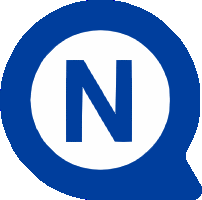Videos and FAQ
Robus
Solution
FAQ
1) What should I do if, when I press any transmitter key, the corresponding LED does not come on and the gate does not move?
Check whether the transmitter batteries are flat and replace with a new pair if necessary.
2) What should I do if the gate does not move when I send a command with the transmitter?
Make sure the transmitter has been correctly associated with the receiver installed in the control unit of the motor. If this is not the case, try repeating the memorisation procedure as shown in the video.
3) What should I do if the motor does not move when I send a command and the BlueBUS LED on the control unit does not flash?
Check that the motor is correctly connected to the mains power supply.
If it is correctly connected, check that the fuses have not blown. If there is a blown fuse, replace it with another fuse with the same characteristics and current value.
4) How should I interpret the behaviour of the flashing light when the motor does not perform any manoeuvre when a command is sent?
If the flashing light remains off, check that the command has actually been received. If you are using a wired controller, check that the LED corresponding to the PP input comes on.
If you are using a radio transmitter, check that the BlueBUS LED emits two quick flashes.
If the flashing light comes on, observe the number of short flashes. These are repeated twice, separated by a one second pause.
| Number of flashes | Diagnostics | Possible action |
| 1 | BlueBUS error | The BlueBUS devices recognised do not correspond to those memorised during the self-learning phase. Check the devices are not faulty and if a malfunction is identified, replace the device. If you make any changes, the device self-learning procedure must be repeated. |
| 2 | Photocell activated | At the beginning of the manoeuvre, one or more photocells have not enabled the movement. Check to see if there are any obstacles. |
| 3 | "Motor force" limiter triggered | During the movement, the gate has encountered greater friction. Check the cause. |
| 4 | STOP input triggered | Check the connections on the STOP terminal to identify the cause leading to triggering of the input at the beginning of, or during, the manoeuvre. |
| 5 | Error in the internal parameters of the electronic control unit | Wait for at least 30 seconds, then try sending a command. If the motor does not move, check the electronic board and replace if faulty. |
| 6 | The maximum limit of hourly manoeuvres has been exceeded | Wait for a few minutes to allow the manoeuvre limiter to drop to below the maximum limit. |
| 7 | Electrical circuit error | Disconnect all power circuits for a few seconds, then try sending a command again. If the motor does not respond, try replacing the electronic board. |
| 8 | An existing command is not allowing other commands to be performed | Check the nature of the existing command. |
5) How should I interpret the behaviour of the BlueBUS terminal LED on the control unit of the motor?
- If the LED flashes at a frequency of one flash per second, the control unit is operating normally.
- If the LED is off, check that the control unit is powered. If the control unit is powered, check the fuses have not blown; if there is a blown fuse, replace it with another of the same value.
- If the LED is on steadily, try turning the control unit off for a few seconds. If the condition persists, replace the electronic board.
- If the LED emits two quick flashes, one of the inputs has changed: open, stop, triggering of the photocells or command from the transmitter.
The BlueBUS LED may emit a series of flashes separated by a one second pause. These should be interpreted as for the flashing light (see FAQ).
6) How should I interpret the behaviour of the STOP terminal LED on the control unit of the motor?
- If the LED is on, the STOP input is active normally.
- If the LED is off, check the devices connected to the STOP input to identify which of these is active.
7) How should I interpret the behaviour of the PP terminal LED on the control unit of the motor?
- If the LED is off, the PP input is not active.
- If the LED is on, the device connected to the PP input is active.
8) How should I interpret the behaviour of the OPEN terminal LED on the control unit of the motor?
- If the LED is off, the OPEN input is not active.
- If the LED is on, the device connected to the OPEN input is active.
9) How should I interpret the behaviour of the CLOSE terminal LED on the control unit of the motor?
- If the LED is off, the CLOSE input is not active.
- If the LED is on, the device connected to the CLOSE input is active.
10) How should I interpret the behaviour of LED L1 on the control unit of the motor?
- If the LED is off during normal operation, the "automatic closing" function is not active. If the LED is on, the function is active.
- If the LED is flashing, function programming is underway. In particular, if LED L1 is flashing at the same time as LED L2, the device acquisition phase needs to be performed.
11) How should I interpret the behaviour of LED L2 on the control unit of the motor?
- If the LED is off during normal operation, the "close the gate a few seconds after the photocell has detected transit of a subject" function is not active. If the LED is on, the function is active.
- If the LED is flashing, function programming is underway. In particular, if LED L2 is flashing at the same time as LED L1, the device acquisition phase needs to be performed.
12) How should I interpret the behaviour of LED L3 on the control unit of the motor?
- If the LED is off during normal operation, the "always close" function is not active. If the LED is on, the function is active.
- If the LED is flashing, function programming is underway. In particular, if LED L3 is flashing at the same time as LED L4, the leaf length self-learning phase needs to be performed.
13) How should I interpret the behaviour of LED L4 on the control unit of the motor?
- If the LED is off during normal operation, the "standby" function is not active. If the LED is on, the function is active.
- If the LED is flashing, function programming is underway. In particular, if LED L4 is flashing at the same time as LED L3, the leaf length self-learning phase needs to be performed.
14) How should I interpret the behaviour of LED L5 on the control unit of the motor?
- If the LED is off during normal operation, the "peak" function (the gate begins the opening movement at maximum force without the deceleration phase) is not active. If the LED is on, the function is active.
- If the LED is flashing, function programming is underway.
15) How should I interpret the behaviour of LED L6 on the control unit of the motor?
- If the LED is off during normal operation, the "pre-flash" function (the flashing light starts flashing a few seconds before the gate manoeuvre starts), is not active. If the LED is on, the function is active.
- If the LED is flashing, function programming is underway.
16) How should I interpret the behaviour of LED L7 on the control unit of the motor?
- If the LED is off during normal operation, this indicates that the CLOSE input activates a closing manoeuvre. If the LED is on, the CLOSE input activates a partial opening manoeuvre.
- If the LED is flashing, function programming is underway.
17) How should I interpret the behaviour of LED L8 on the control unit of the motor?
- If the LED is off during normal operation, the Robus motor is configured as Primary. If the LED is on, the Robus motor is configured as Secondary.
- If the LED is flashing, function programming is underway.
Download
Instruction Manuals
Quick guide
Programming with O-view
Instruction manual
Robus 400 - Robus 250 HS
Instruction manual
Robus 600/1000 - Robus 500 HS
Instruction manual
Robus HS Addendum
Instruction manual
Robus 400 Addendum
Programming with O-view
Robus 600/1000